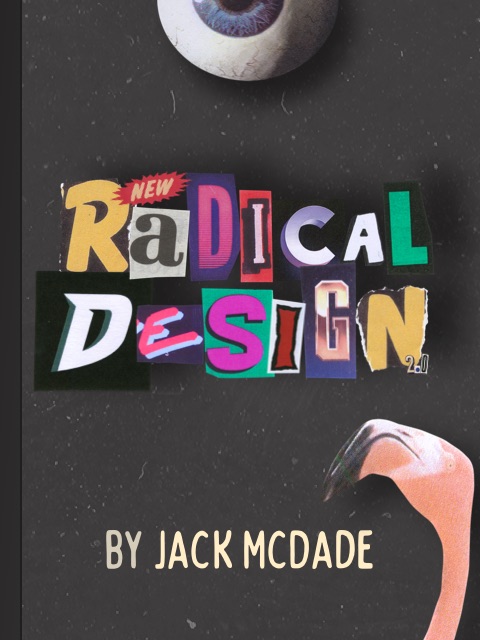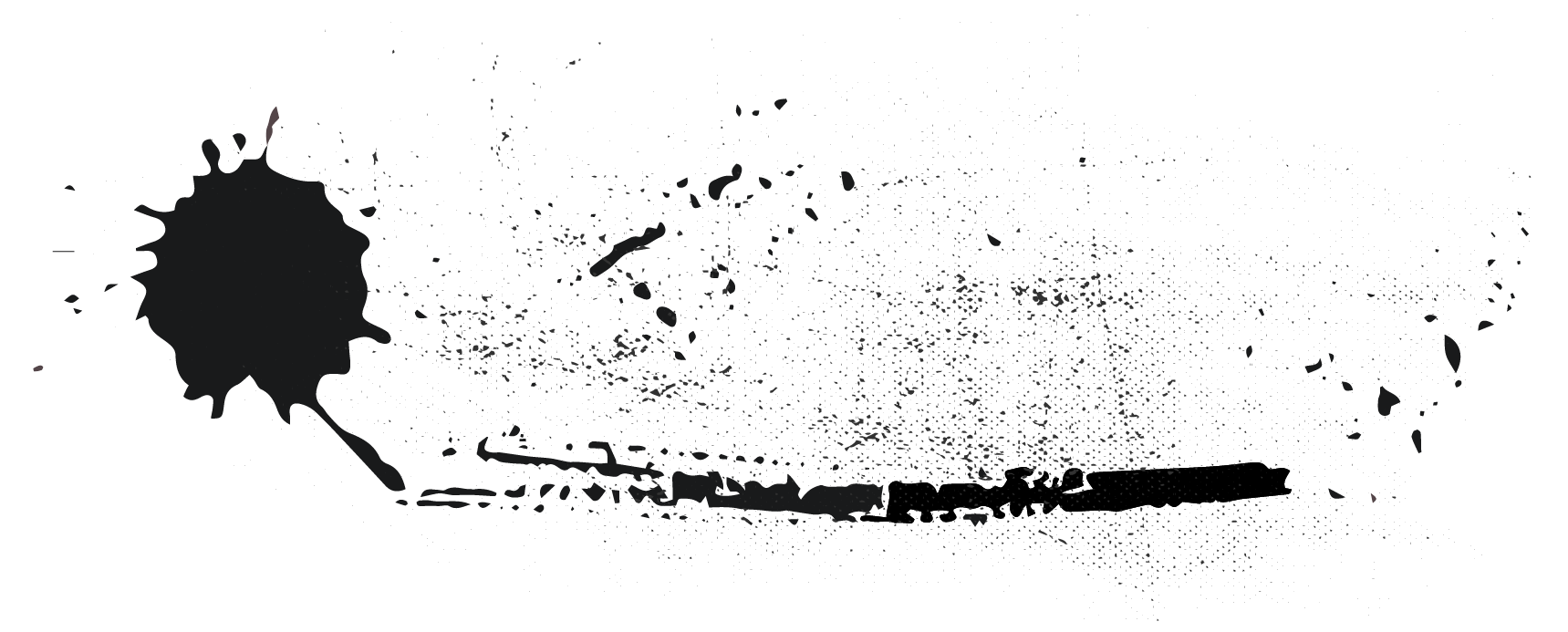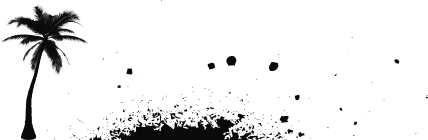Overview
Statamic can be configured to handle multiple "sites". A site is a way of managing a localized version of your content - whether another language, region, or even company/brand (think Proctor & Gamble).
Each site can have different base URLs:
- domains:
hello.comandbonjour.com - subdomains:
example.comandfr.example.com - subdirectories:
example.comandexample.com/fr/
Every Statamic install needs at least one site. Building zero sites is a bad way to build a website and clients will probably challenge any invoices.
Converting Existing Content to Multi-Site
The simplest way to convert existing content to multi-site friendly structure is to run the automated command:
php please multisiteRead more on converting to a multi-site setup.
Configuration
Enabling Multi-Site
First, enable multisite in your config/statamic/system.php:
'multisite' => true,Adding New Sites
Next, you can add new sites through the control panel:
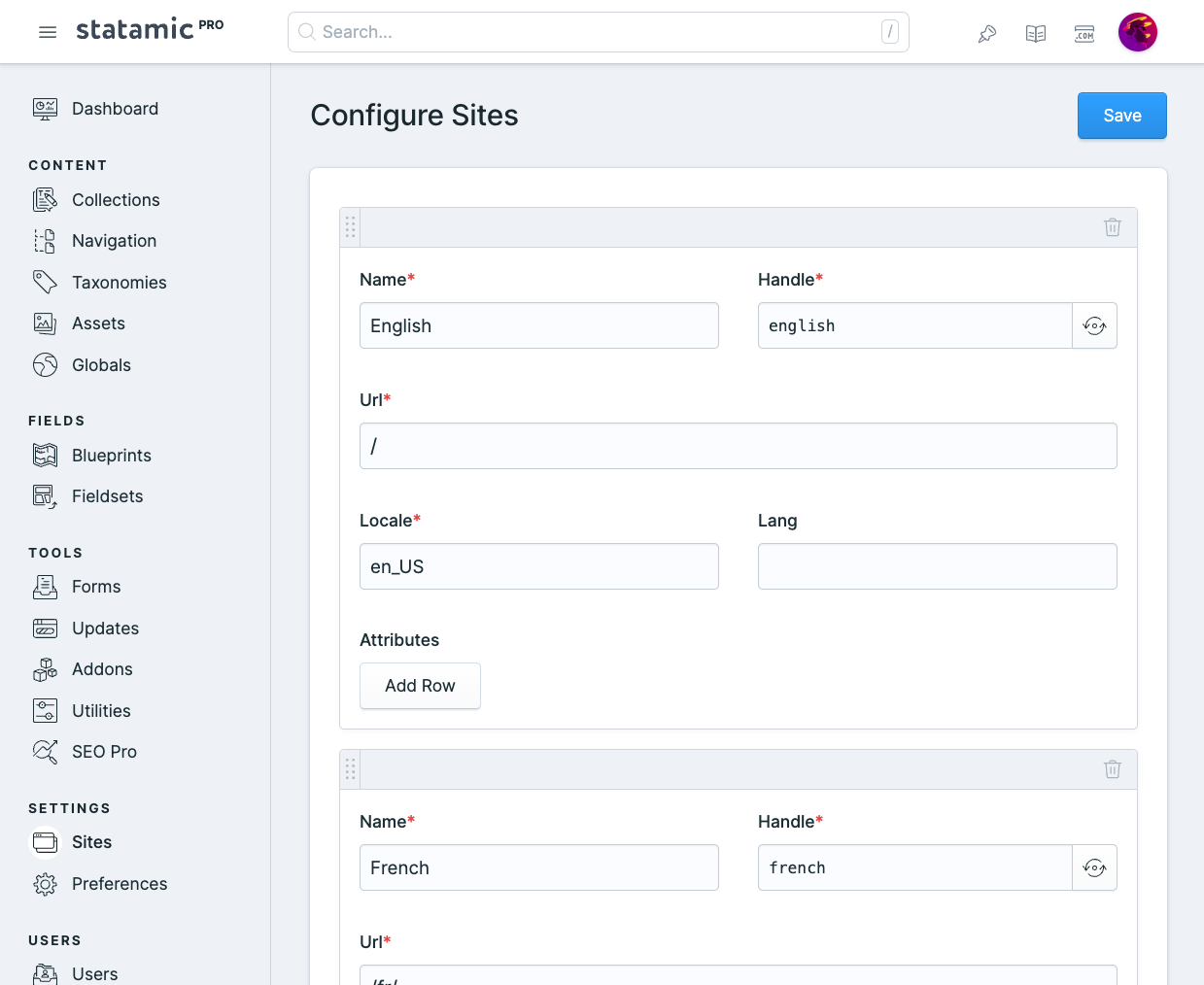
Or directly in your resources/sites.yaml file:
default: name: First Site url: / locale: en_USsecond: name: Second Site url: /second/ locale: en_USAvailable Options
Let's look at a full site configuration and then we'll explore all of its options.
# resources/sites.yaml en: name: English url: / locale: en_US lang: en attributes: theme: standardHandle
Each site is keyed by its handle, which is important for directory structure, as well as referencing sites in collection configs, etc. throughout your site. Changing this is non-trivial, and you should be careful if you already have established content in this site. Read more about renaming sites.
en: # <- This is your site handle name: EnglishName
Each site has a name, which is a display-friendly representation of your site's name mostly seen within control panel UI. Changing this does not affect content relations.
en: name: EnglishYou'll notice the default site dynamically references a config variable, but feel free to change this!
default: name: '{{ config:app:name }}'URL
Each site requires a URL to define the root domain Statamic will serve and generate all URLs relative to. The default url is /, which is portable and works fine in most typical sites. Statamic uses a little magic to work out what a full URL is based on the domain the site is running on.
It can be a good idea to change this to a fully qualified, absolute URL. This ensures that server/environment configurations or external quirks don't interfere with that "magic".
en: # ... url: '{{ config:app:url }}'fr: # ... url: '{{ config:app:url }}/fr/'By default, this is linked to your APP_URL environment variable, which allows you to control the exact URL by environment:
# productionAPP_URL=https://mysite.com/ # developmentAPP_URL=http://mysite.test/Locale
Each site has a locale used to format region-specific data (like date strings, number formats, etc). This should correspond to the server's locale. By default Statamic will use English – United States (en_US).
To see the list of installed locales on your system or server, run the command locale -a.
Language
Statamic's control panel has been translated into more than a dozen languages. The language translations files live in resources/lang.
You may specify which language translation to be used for each site with the lang setting. If you leave it off, it'll use the short version of the locale. e.g. If the locale is en_US, the lang will be en.
de: name: Deutsche locale: de_DE # Lang not needed, as `de` is impliedde_CH: name: 'Deutsche (Switzerland)' locale: de_CH lang: de_CH # We want the `de_CH` language, not `de`Note that both Statamic and Laravel don't ship with frontend language translations out of the box. You have to provide your own string files for this. There is a great package called Laravel Lang containing over 75 languages that can help you out with this.
Additional Attributes
You may also include additional arbitrary attributes in your site's config, which can later be accessed with the site variable.
en: # ... attributes: theme: standard<body class="theme-{{ site:attributes:theme }}">Nothing fancy happens here, the values are passed along "as is" to your templates. If you need them to be editable, or store more complex data, you could use Globals.
Text Direction
Text direction is automatically inferred by Statamic, based on the language of your configured site.
For example, most sites will be ltr, but Statamic will automatically use rtl for languages like Arabic or Hebrew.
If you need to reference text direction in your front end, you make use the site variable:
<html dir="{{ site:direction }}">Renaming Sites
If you rename a site's handle, you'll need to update a few folders and config settings along with it. Replace {old_handle} with the new handle in these locations:
Content Folders
-
content/collections/{old_handle}/ -
content/globals/{old_handle}/ -
content/trees/{old_handle}/
Collection Config YAML Files
# content/collections/{collection}.yamlsites:- {old_handle}- de- frPermissions
Within the Control Panel, you will not be able to access items in a particular site if you do not have permission.
You may grant permission for any of your sites by adding an access {site_handle} site to the appropriate role.
For example:
permissions: - edit blog entries - access english site - access french site Per-Site Views
Views can be organized into site directories.
If a requested view exists in a subdirectory with the same name as your site handle, it will load it instead. This allows you have site-specific views without any extra configuration.
# resources/sites.yaml site_one: # ...site_two: # ...resources/views/ site_one/ home.antlers.html home.antlers.html page.antlers.htmlFor example, given template: home, Statamic will load site_one/home because that view exists in the subdirectory. If you were to have template: page, it would load the one in the root directory because there's no site-specific variant.
Template Snippets
Here are a few common features you'll likely need to template while building a multi-site.
Building a Site Switcher
This will loop through your sites and indicate the current site as the active one. Check out all the available variables inside the sites loop.
{{ sites }} <a class="{{ site:handle === handle ?= 'active' }}" href="{{ url }}"> {{ handle }} </a>{{ /sites }}Declaring the Page Language
Indicate the current language of the site by setting the lang attribute on your <html> tag (most likely in your layout view), or the container element around translated content if the page mixes and matches languages.
<html lang="{{ site:short_locale }}">Static Caching
If your multi-site should use static caching, you will also need to add additional config parameters and different server rewrite rules. Please refer to the related section of the static caching documentation for the correct settings.